Unity3d离散仿真引擎基础
返回目录
简答题
1. 解释游戏对象(GameObjects)和资源(Assets)的区别与联系。
- 游戏对象:
对象直接出现在游戏场景中,是资源整合的具体表现,包括人物,道具,场景等。 - 资源:
资源是我们自定义的或者来自Unity外部的素材,如3D模型,音频,图片,预设,场景等,可以被对象使用,有些资源可以作为模板并实例化为游戏对象。
2. 下载几个游戏案例,分别总结资源、对象组织的结构(指资源的目录组织结构与游戏对象树的层次结构)
以Space Shooter游戏的文件结构为例
-
资源的目录结构:包括预设、场景、特效、文本、脚本、场景、道具等,各种素材按照文件类型放置到不同文件夹中,方便资源整理和利用。
-
游戏对象树的层次:包括背景、人物主体、文本、灯光、人物控制器等各种游戏进行过程中必要的对象。
3. 编写一个代码,使用 debug 语句来验证 MonoBehaviour 基本行为或事件触发的条件
1. 基本行为包括 Awake() Start() Update() FixedUpdate() LateUpdate()
2. 常用事件包括 OnGUI() OnDisable() OnEnable()
- 代码
using System.Collections;
using System.Collections.Generic;
using UnityEngine;
public class NewBehaviourScript : MonoBehaviour {
void Awake(){
Debug.Log ("Awake");
}
// Use this for initialization
void Start () {
Debug.Log ("Start");
}
// Update is called once per frame
void Update () {
Debug.Log ("Update");
}
void FixedUpdate(){
Debug.Log ("FixedUpdate");
}
void LateUpdate(){
Debug.Log ("LateUpdate");
}
void OnGUI(){
Debug.Log ("OnGUI");
}
void OnDisable(){
Debug.Log ("OnDisable");
}
void OnEnable(){
Debug.Log ("OnEnable");
}
}
- 控制台输出
4. 查找脚本手册,了解 GameObject,Transform,Component 对象
1. 分别翻译官方对三个对象的描述(Description)
- GameObject: 游戏对象是Unity中最基础的表示人物,道具,场景对象。游戏对象本身并没有实现很多功能,真正实现功能的是组件(Component),而游戏对象是容纳组件的容器。
- Transform: 变换组件决定了对象再场景中的位置,旋转,角度。每个游戏对象都有一个变换组件。
- Components: 组件是游戏对象的一部分,用于实现游戏对象的功能。
2. 描述下图中table对象(实体)的属性、table的Transform的属性、table的部件
- 第一个选择框是activeSelf,可以定义对象的名字,动静态等属性。
- 第二个选择框是Transform,可以定义对象的位置,旋转角度,缩放大小。
- 第三个选择框是Mesh Filter,可以定义对象的模型。
- 第四个选择框是Box Collider,可以调整坐标系原点的位置,大小。
- 第五个选择框是Mesh Renderer,用于渲染模型,可以调节各种渲染效果。
- 第六个选择框是Default-Material,可以调整对象的颜色,材质等。
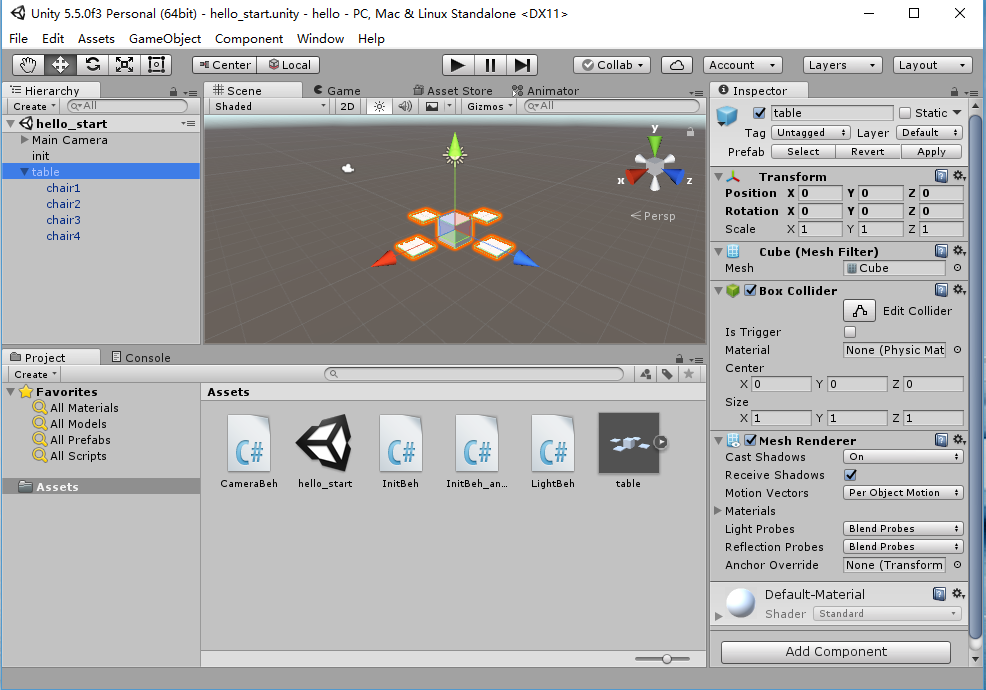
3. 用UML图描述三者的关系
5. 整理相关学习资料,编写简单代码验证以下技术的实现:
- 查找对象
- 添加子对象
- 遍历对象树
- 清除所有子对象
代码
using System.Collections;
using System.Collections.Generic;
using UnityEngine;
public class NewBehaviourScript : MonoBehaviour {
// Use this for initialization
void Start(){
//按名字查找
var cubeFind = GameObject.Find ("Cube");
if (null != cubeFind) {
Debug.Log ("Find the \"Cube\"");
} else {
Debug.Log ("Did not find the \"Cube\"");
}
//按标签查找
cubeFind = GameObject.FindGameObjectWithTag ("Player");
if (null != cubeFind) {
Debug.Log ("Find the \"Cube\" with tag \"Player\"");
}
else{
Debug.Log("Did not find the \"Cube\" with tag \"Player\"");
}
//添加子对象
GameObject cube2 = GameObject.CreatePrimitive(PrimitiveType.Cube);
cube2.name = "Cube2";
cube2.transform.position = new Vector3 (0, Random.Range(0,5), 5);
cube2.transform.parent = this.transform;
Debug.Log ("Create \"Cube2\" as a child of \"" + this.name + "\"");
//遍历对象树
GameObject[] objs = GameObject.FindObjectsOfType<GameObject>();
foreach (GameObject obj in objs) {
Debug.Log ("Visit " + obj.name);
}
//清除所有子对象
foreach (GameObject obj in objs) {
if(obj.transform.parent == this.transform){
Debug.Log ("Destory \""+ obj.name + "\", child of \"Cube\"");
GameObject.Destroy (obj);
}
}
}
// Update is called once per frame
void Update () {
}
}
控制台输出
6. 资源预设(Prefabs)与 对象克隆 (clone)
1. 预设(Prefabs)有什么好处?
- 可以重复利用对象和资源,避免重新配置,提高效率
- 对预设进行修改后,所有游戏对象也会发生相应改变
2. 预设与对象克隆 (clone or copy or Instantiate of Unity Object) 关系?
- 克隆对象首先要求场景中存在该对象,而使用预设可以在游戏运行时创建出场景中不存在的对象
- 克隆出来的对象不会随着被克隆体的变化而变化,而使用预设创建的对象会在预设改变时发生改变
3. 制作table预设,写一段代码将table预设资源实例化成游戏对象(教程)
- 创建table预设
- 创建空对象
- 编写C#脚本,添加到创建的空对象中
using System.Collections;
using System.Collections.Generic;
using UnityEngine;
public class createTable : MonoBehaviour {
public GameObject tablePrefab;
// Use this for initialization
void Start () {
Instantiate (tablePrefab);
}
// Update is called once per frame
void Update () {
}
}
- 将空对象中脚本组件的tablePrefab属性值设置为创建好的table预设
- 运行
7. 尝试解释组合模式(Composite Pattern/一种设计模式)。使用BroadcastMessage()方法,向子对象发送消息
- 组合模式:组合模式又叫部分整体模式,它将对象组合成树形结构表现“整体-部分”的层次结构,使得用户可以以一致的方式处理单个对象或对象的组合。
- 代码
-
table.cs 父对象
using System.Collections; using System.Collections.Generic; using UnityEngine; public class table : MonoBehaviour { // Use this for initialization void Start () { this.BroadcastMessage ("answerParent"); } // Update is called once per frame void Update () { } } -
chair.cs 子对象
using System.Collections; using System.Collections.Generic; using UnityEngine; public class chair : MonoBehaviour { // Use this for initialization void Start () { } // Update is called once per frame void Update () { } void answerParent(){ Debug.Log (this.name + " has received the message."); } } - 控制台输出
编程实践,小游戏
1. 游戏内容:井字棋
2. 技术限制:仅允许使用 IMGUI 构建UI
3. 作业目的:
- 提升debug能力
- 提升阅读API文档能力